Expression Web Hyperlinks - Hyperlinks Quick Tips

What is a hyperlink? Hyperlinks link one web page to another. When readers click a hyperlink the destination page will be displayed in the browser window. Hyperlinks not only link to web pages but to pictures and multimedia files or to bookmarked locations within a web page, email addresses and programs. They can be presented as text or pictures. Learn the quick method and shortcuts one can use with Expression Web.
A quick way to repeat your bookmarks for linking
If you have to make a mini menu for an article for instance and want to bookmark the links to the destination headings within the page it is tedious to type out each one and bookmark it to the destination.
Make your unordered list of bookmarks e.g.
NOTE: Expression Web currently makes hyperlinks and bookmarks by default with underscores. For Search Engine Optimisation (SEO) purposes we want to use dashes.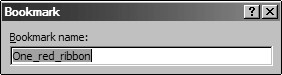 Select the first link and then press Control + G on the keyboard to bring up the Bookmark dialog box. You will now see One_red_ribbon in the 'Bookmark name' pane, change the underscores to dashes, like so One-red-ribbon and press ok, continue to do the same with each link.
Select the first link and then press Control + G on the keyboard to bring up the Bookmark dialog box. You will now see One_red_ribbon in the 'Bookmark name' pane, change the underscores to dashes, like so One-red-ribbon and press ok, continue to do the same with each link.Next select the list with your mouse then right click and press 'Copy'. Go the page you wish the destination bookmarks to appear on and right click and press 'Paste'. You will now have an identical listing.
By using this quick tip method for your bookmarks you can cut down on the tedious nature of bookmarking by half.
Go back to the first list you made, then select the first list item and right click and choose 'Bookmark Properties' and add a : to the end of the text like so, One-red-ribbon: - continue with each of the list items.
Next you need to continue linking the bookmarks to one another. Once again select the first item in the list on the first page, right click and press 'Copy', then right click again and press 'Hyperlink Properties' and the 'Insert Hyperlink' dialog box will appear. Navigate to the page in your site you wish to hyperlink to then hit the bookmark button and select the bookmark you wish to link to so now the hyperlink should look like this hyperlinks.htm#One-red-ribbon
Remember that you right clicked and pressed 'Copy' to begin with? Now press 'Screen Tip' and right click and press 'Paste', this saves you time in making a Title attribute.
Second bookmark list example
Cheshire Web Designs - Cheshire website Designs by Any Expression Web Designs
Owner Any Expression Web Designs and Clarke Abstract Art
Copyright © 2006 - 2021 Tina Clarke of Any Expression Web Designs All Rights Reserved
Are you looking for a Web Designer?Web Designs created by Any Expression Web Designs
